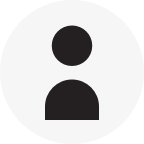WordPress is lean and fast at its core. However, its ease of customization comes at a cost. When you add custom themes, plugins and resource-heavy content, you need to take proper precautions to ensure your website doesn’t slow to a crawl.
We’ll explore seven tips that will help you prevent your WordPress website from being stuck in the slow lane as your business grows.
We recommend that before you start, test your site performance using this free website speed test. Depending on what is slowing your site down, some of these suggestions may have more impact than others. After you make modifications, we recommend you test your site again to see if your website performance improves.
1. Cache Completed Web Pages
WordPress builds a website dynamically, using PHP and JavaScript to call on different pieces of content and assemble them on the fly each time a browser loads a web page. This means that each time a page on your site gets loaded, WordPress code has to run to assemble everything all over again.
Helping a browser create cached pages will significantly improve your site’s performance. Your browser will store certain data in memory so that it doesn’t have to rebuild all of the content each time it displays a page. Certain WordPress plugins can assist the browser to recognize what to cache and therefore speed up loading the pages on your site.
Below are two very popular free caching plugins you may consider adding to your website:
• WP Super Cache is the most popular of all caching plugins, and is a great place to start because it’s both easy to use and free. It creates static pages from your dynamically created content, making pages load much faster. While other plugins go much further, this may be sufficient for smaller sites.
• W3 Total Cache is another free caching plugin. It offers many customization options, great for an experienced user but less beginner-friendly. It compresses files, presenting smaller file sizes for the browser to process, and therefore speeding up display times.
2. Delete and/or Deactivate Unnecessary Plugins
One of the beauties of WordPress is that you can find plugins that add many different kinds of functionality to a website. However, each time you add a new plugin, you increase the resources needed to generate the web page. Minimize the potential negative impact of plugins by deleting those that you don’t need, especially those that pose a potential security threat, as we discussed in a previous post.
One particular type of plugin that can slow your site down are those that add third-party tracking codes to your pages, especially those that integrate with Google Analytics or other tracking plugins such as Clicky. It’s a small tradeoff, but worth the improvement in site rendering speed.
3. Optimize Your Theme
Begin by optimizing image files contained in your theme. Optimizing decreases image size without reducing quality. With less data for the browser to load, websites load more quickly. If you need help, you can use plugins such as WP Smush.
Other suggestions for theme optimizations include:
• reducing the number of files needed to display pages on your site
• combining CSS files together
• reducing the number of queries run
• hardcoding menus that rarely change
In addition to theme optimization, you may also try using a theme that’s lean such as Sage. While a theme loaded with options (many of which you might not ever use) may seem appealing, it can dramatically slow site rendering. Instead, invest in a theme that offers only the specific features you really need.
4. Optimize Your Landing Page
Speed up the rendering of your landing (home) page by reducing its page elements. Some tips to optimize your landing page include:
• displaying short excerpts rather than full posts
• displaying only 5-7 posts
• omitting sharing widgets (e.g., LinkedIn, Facebook, Twitter) from the homepage and instead place these on individual posts.
• maintaining lean and focused content on the homepage without extraneous widgets
5. Optimize Your WordPress Database
This one is really easy. A free plugin called WP-Optimize does it for you, avoiding additional time and effort. It removes spam and unapproved comments, clears up trash posts/comments, removes trackbacks/pingbacks and more. You can even set it to function automatically, so you don’t have to remember to periodically run it manually.
6. Evaluate Your Web Hosting
Many people start off with shared hosting for their website, as this is the least expensive option. The trade-off is that your website will be competing for resources with many other sites on the same server. Because a server’s capacity for serving web pages is finite, at any time any one of the websites on the same server can draw considerable resources and slow everyone’s pages to a crawl.
Instead of shared hosting, a virtual private server (VPS) is a viable option. While VPS hosting is still shared, there will be fewer sites on the server and the resources will not be stretched as thinly.
Dedicated hosting is an option when speed and performance is key. It’s also the best choice for high-traffic sites as well as those with lots of content such as video, audio or large numbers of images.
Cloud hosting is a new option that combines some of the advantages of shared and dedicated hosting. Multiple servers are allocated to an individual site, and more resources can be allocated as needed.
7. Use a Content Delivery Network (CDN) or Cloud Hosting
Most high-traffic blogs use one of these options, and as web technology improves, the distinction between these options has blurred. CDNs and cloud hosting both involve multiple servers, often in different physical locations, that store website content, each strategically positioned as close to site visitors as possible. Regardless of where visitors may be located, this lets their browsers quickly load your content. For sites that cannot afford any downtime, this is also an ideal option. If an individual data center or server goes offline for any reason (including weather), other servers can still offer up the website content.
Using a CDN or other cloud hosting option is the most expensive of your hosting options. Your web presence may not be big enough to warrant such a line item, but if your budget permits, using a CDN is the way to go.
We hope that these tips have helped you put the speed back into your WordPress website! Have any tips for us? We’d love to hear them.
Try Imperva for Free
Protect your business for 30 days on Imperva.